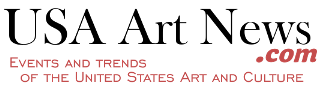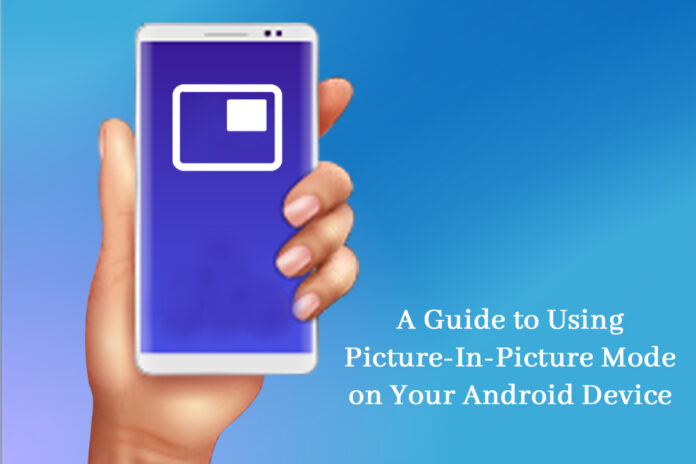Are you running Android version 8.0 or later on your device? If so, you can make use of the picture-in-picture or PiP feature. The feature lets users multitask. For example, enabling this feature will let you look for the best cafes in your town while you are video chatting with your friend or family member. You can even give directions by following Google Maps to someone while watching a comedy video.
If you jump from app to app and consider yourself a heavy multitasker, you will hugely benefit from the PiP feature. But if you are an Apple user, how to do picture in picture on Mac? Mac users will need the right tools to enable picture-in-picture on their Mac. But you can use the feature without any tools when using Safari and watching YouTube videos. Open the Safari browser > go to youtube.com > click on the video you want to watch > right-click on the video twice > choose Enter Picture in Picture.
With that settled, here’s how to use the PiP mode on your Android device.
Which Apps are Compatible With PiP?
PiP is an Android feature, and that’s why most of Google’s top applications support this feature, including YouTube, Google Chrome, and Google Maps.
However, to use PiP on YouTube, you need a subscription. You must be a YouTube Premium member. Moreover, the PiP mode works with YouTube TV, which is the company’s streaming TV service.
Other apps compatible with the PiP feature are Netflix, Instagram, Hulu, VLC, Pocket Casts, WhatsApp, and Facebook.
How to Enable PiP Mode on your Android Device?
To use this feature, ensure all your apps are updated and compatible with the latest updated version. If the apps need to be updated, go to Google Play Store and check for updates. If there are any available, click Update and install the changes.
Open Settings > tap Apps & Notifications > tap Advanced > Special App Access > choose Picture-in-picture > select an app from the list > tap the Allow picture-in-picture toggle so that PiP is enabled.
How Can you Launch The PiP mode?
Launching PiP mode will depend on the application you are using.
- You must get a paid subscription to YouTube and start a video. Press the Home button on your Android smartphone to launch the PiP mode. YouTube Premium users can even set the YouTube application to play in the background instead of PiP. Enable Background Play on the app by opening Settings > Background & Downloads > choose Background Play > choose from the three options – Headphones or external speakers, Always on and Off. If you want to use the split screen feature in the free YouTube application, head to your Recently opened apps view and downpress the app icon > choose open in split-screen view or pop-up view.
- In the Google Chrome browser, visit the website containing the video you want to watch. After opening the video, set it to full screen. Choose Play and then press the Home button to launch the video in PiP mode. You can drag the video around your screen to dock it where you want so you can use any application you wish to while watching the video. If you’re going to close the video, drag the thumbnail and tap the dismiss button.
- In the VLC app, you can enable the PiP mode in the app’s settings. You can do this by tapping More > Settings > Background/PiP mode under Video > choosing Play videos in Picture-in-picture mode.
- On Facebook, you can use the PiP mode by opening the video on Facebook that you want to watch and then tapping on the little square to minimize the window. The video will shrink in size, and you can move it to either four corners of the screen.
The Controls of PiP
Once you have figured out how to launch the PiP mode in your favorite applications, you will see a window with the video and other content in your display’s lower-right corner.
You can access the controls by tapping the window. In most cases, you will see Fast Forward, Play, Maximize, or Full Screen and Rewind options. This will bring you back to the application in full screen.
Tap the Fast-forward icon in the playlists, and you can move to the next song on the list. Some videos will only have Full-screen and Exit icons.
You can drag the window anywhere on your screen and pull it to the screen’s bottom to exit it. If the app has a headphone icon, you can tap it to play the audio in the background with the video.
The Bottom Line
Now you know how to use the PiP mode on your Android devices. It will help you to multitask effortlessly so you can work on your apps while watching the video you want.