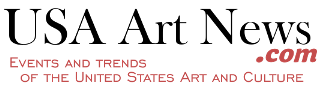With the growing number of people working and studying remotely, the popularity of instructional videos has grown significantly within the past two years. Most people create instructional videos using their smartphone cameras or, more rarely, DVD cameras. Regardless of what hardware you use, you need to have some video software for editing the footage. The selection of tools, both downloadable and online, is huge. But not all video editing programs can be used by those with zero experience in this matter.
What Video Software Is Better for Beginners?
This post aims to help you find the exact video editing software that can make you feel confident about your skills while applying minimum effort to master the tool. We can’t promise that you’ll become such a pro as Vladimir Tomin with his super exciting videos, but you’ll definitely be able to edit your videos well using one of the video editors presented below.
By the way, if you still use a DVD camera for shooting, then your videos are in the VOB format. Not all video editors work with this kind of files, so you may find it useful to learn how to play VOB files and how to convert them to other formats. Follow the link to get answers to these questions.
You might also want to add some images to your instructional video. Provided that some video editors lack features for editing photos, you can use the Luminar AI application. Powered by artificial intelligence, this tool requires minimum time, skill, and effort to create stunning pictures. Now let’s get down to the video editors you can use to create instructional videos.
iMovie
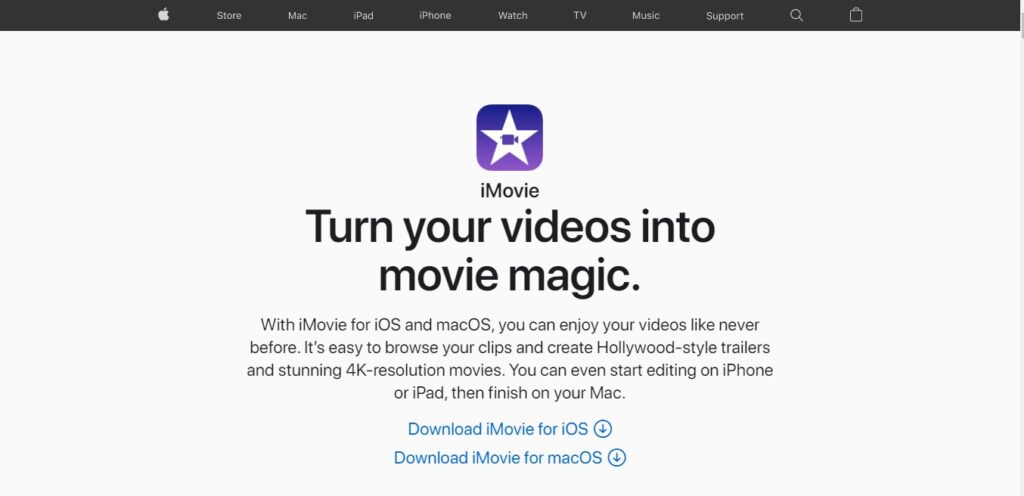
We’ve chosen to start with iMovie as this video editor comes pre-installed on all Macs and is therefore free. This software is great for a beginner editor as it has a user-friendly interface. At the same time, it can boast of some nice editing tools that can help you make your video look great. Professional editors usually don’t work with this software, but it has everything an amateur needs to master their skills in video editing.
Pros:
- green screen effect;
- built-in stock library of music, images, and videos;
- sound effects;
- direct publishing to Vimeo and Dropbox;
- video quick share to Twitter, Facebook, and other social media;
- free version available.
Cons:
- available for Mac users only.
Screencast-O-Matic
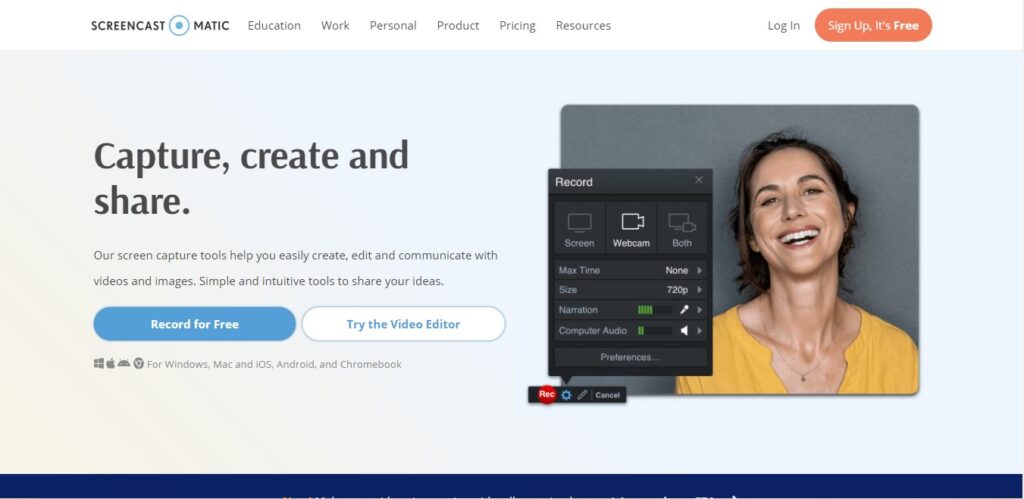
If the basis for your instructional video is your PC screen recording, then you should consider using Screencast-O-Matic. This is an online tool with a simple layout, which takes minutes to learn to navigate. Using this software, you can create screen recordings fast and easily. Besides, you can add your webcam video recording to the footage. This is priceless for instructional videos.
The robust video editor by Screencast-O-Matic allows you to personalize the video by adding text, images, video overlays, screenshots, and many more.
Pros:
- green screen effect;
- built-in stock library of music, images, and videos;
- sound effects;
- direct publishing to Vimeo and Dropbox;
- video quick share to Twitter, Facebook, and other social media;
- free version available.
Cons:
- a limited number of features are available free;
- free users are limited to 15-minutes-long recordings;
- videos are watermarked unless you upgrade to a paid account.
Shotcut
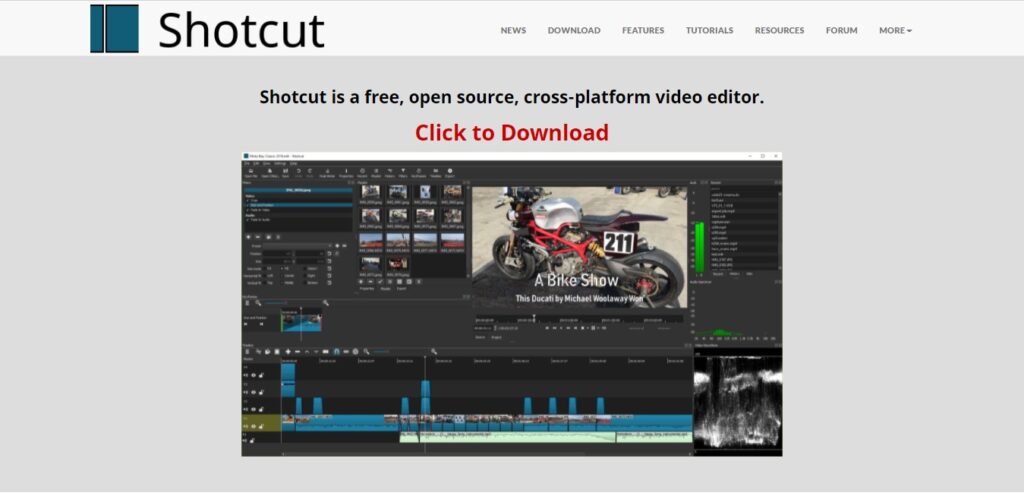
Why have we put Shotcut on this list? This open-source, cross-platform video editor can become the next step for an editor who has mastered the basics of video editing tools and is ready to move on to more professional software. It has a user-friendly interface that shouldn’t become a problem for a beginner. A simple layout of the tool is packed with lots of features to accomplish some simple projects like creating an instructional video.
Pros:
- supports multiple video and images formats;
- native timeline editing;
- supports 4K resolution;
- multi-format timeline;
- numerous audio filters;
- available on Windows, macOS, and Linux;
- free to use.
Cons:
- No possibility of sharing videos to social media;
- No 3D support.
Lightworks
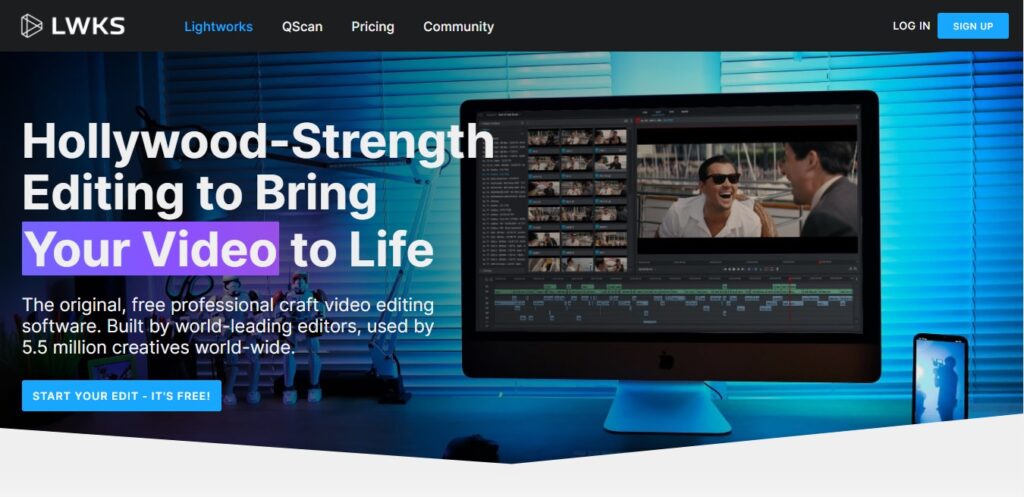
Lightworks is a professional craft video editing software. It demands some time to learn the program to feel comfortable editing videos. However, every effort you apply is worth it. The huge range of video editing tools available in Lightworks allows creating professional-grade videos. Even if you are a beginner, you can master this tool and bring your editing skills to a higher level.
Pros:
- no watermark on export videos even for free plan users;
- powerful editing timeline;
- direct sharing of edits to YouTube;
- works with all file types;
- drag and drop feature;
- cloud and local backup.
Cons:
- 720p export only for free plan users;
- the interface might be a bit too difficult for a complete beginner;
- the free plan has to be renewed weekly;
- some features are unavailable unless you upgrade to a Pro account.
HitFilm Pro
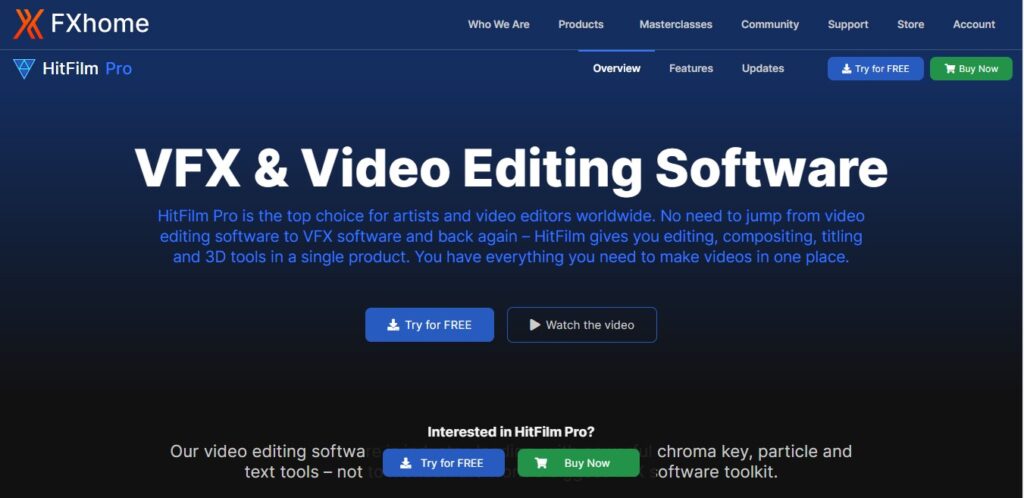
Whenever your editing skills reach the top, you should try creating videos with HitFilm Pro by FXhome. This is top-level editing software with countless video editing features gathered in one place. HitFilm Pro combines in itself both a video editor and VFX. This gives you the possibility of working with a 3D video without jumping from one software to the other. So if you believe that you are ready to create videos like this, HitFilm Pro is right for you.
Pros:
- world’s biggest VFX software toolkit;
- 32-bit floating-point color;
- works with 8K resolution videos;
- Lens Flare engine;
- lightning generator;
- supports countless media files formats;
- a high-performance system for flawless workflow.
Cons:
- the software is quite pricey;
- not suitable for beginners.
Final Word
It’s never an easy task to find video editing software that would meet all your requirements and needs while featuring a simple user interface and extensive editing tools. Being a beginner in video editing, you have to be able to match your desires with your capabilities. It might be better to start with some simple editing software, gain some experience and skills, and only then gradually move on to more professional tools. Anyway, the choice is up to you.